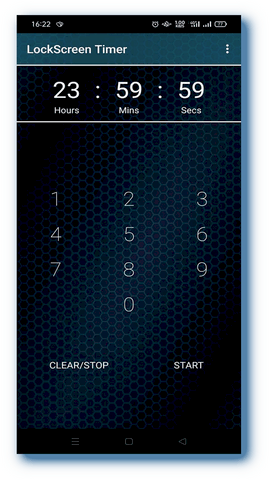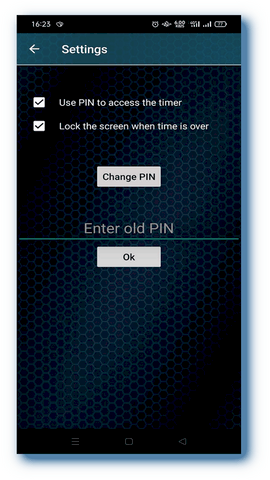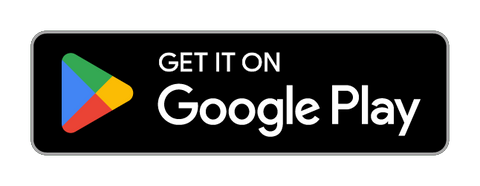LockScreen Timer with PIN for Android
Easy and Effective Screen Lock Solution
It helps you manage usage time of your device by automatically locking the screen after a specified period of time.
A possible scenario of use is when you lend your cell phone to your kids and after a specified time they don’t want to give it back to you. Therefore this app comes to help solving this problem. LockScreen Timer with PIN is the perfect solution on these cases.
Just before lending your device to your child you set the timer and that's all. Once the time set is over the app locks automatically the device.
And I can assure it works because I constantly use it with my kids, and it really works.
LockScreen Timer with PIN is a simple and user-friendly app that allows you to set a timer, along with a PIN, to lock the screen of your Android device after a specific time.
It helps you manage usage time of your device by automatically locking the screen after a specified period of time.
A possible scenario of use is when you lend your cell phone to your kids and after a specified time they don’t want to give it back to you. Therefore this app comes to help solving this problem. LockScreen Timer with PIN is the perfect solution on these cases.
Just before lending your device to your child you set the timer and that's all. Once the time set is over the app locks automatically the device.
And I can assure it works because I constantly use it with my kids, and it really works.
No more “Please…”, “Give me that phone!!!”, “No…” and big discussions.
When the time is over kids will give it back to you by themselves without getting angry, and without asking anything.
When the time is over kids will give it back to you by themselves without getting angry, and without asking anything.
Features
- Easy timer setup with a numeric keypad
- Background operation with active timer even when the app is closed
- Option to lock the screen at the end of the timer
- Customizable PIN code for accessing the timer
- Secure and reliable screen lock functionality
- The timer can’t be disabled because protected by your own PIN
- This app does not collect any user data or information, and...
- It's AD free!
Help
First time installation
- During first-time installation, LockScreen Timer with PIN must have Device Administrator permission to lock the screen. If it doesn't have it, it won't automatically lock the screen.
- Once installation is complete, the PIN for the first access is 0000. I recommend that you change your PIN to a new one right away in the settings screen.
Timer setting
- In the main screen, you can set the timer using the numeric keypad.
- After starting the timer with the Start button, the numeric keypad will be disabled, and a notification will be added to the notification bar. This way, you will always know how long it will be until the screen is locked.
- If you want to reset the timer, you can do so by pressing the Clear/Stop button.
- Now, if you wish, you can send the LockScreen Timer with PIN to the background via the Back or Home buttons. The timer will always remain active even if the LockScreen Timer with PIN main view has been closed.
- LockScreen Timer with PIN will not be visible in the Recent App List, and even if it is and is closed from the List, the timer will always remain active in the background.
- If 'Use PIN to access the timer' has been set in the settings, every time LockScreen Timer with PIN is launched, you will always be asked for the PIN to access the timer.
- In the settings screen, you can choose whether to lock the screen or not at the end of the timer count.
Setting up the PIN
- If you want to change the PIN, for security reasons, you must first enter the old PIN and then set the new one.
- Make sure you use a secure PIN and remember it to unlock LockScreen Timer with PIN.
- The PIN must consist of 4 digits.